GCCD Screenshots
These are screenshots of GCCD, the Gnome CCD camera
imaging application. These are from version 0.3. Later versions
may differ slightly from these images.
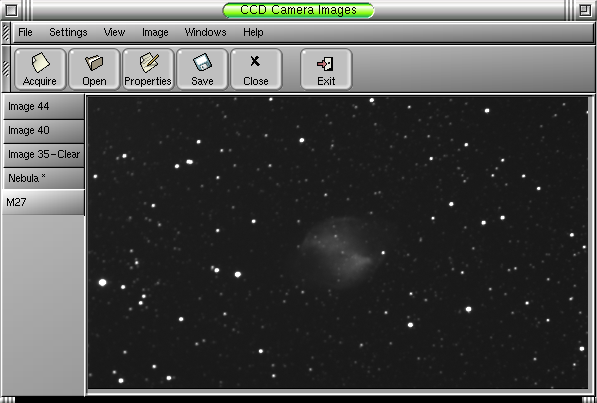
This shows off the MDI interface of the image view. The tabs positions are setable throught the Gnome Control Panel or through the View menu. Each image can get its own top level window in another mode.
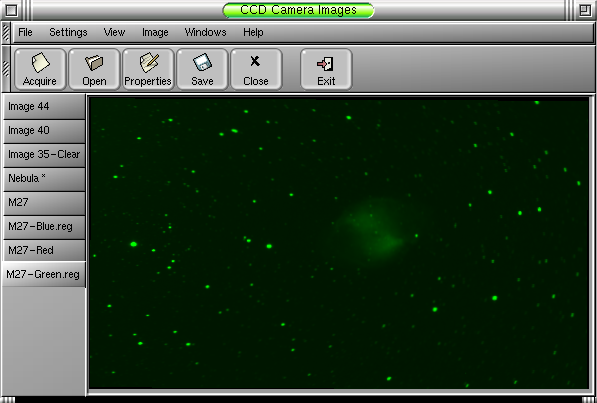
If an image has color information associated with it from a filter or if it is a one-shot color camera, it can be simulated in the main view. One-shot color cameras will use the color matrix to add color to the displayedimage.
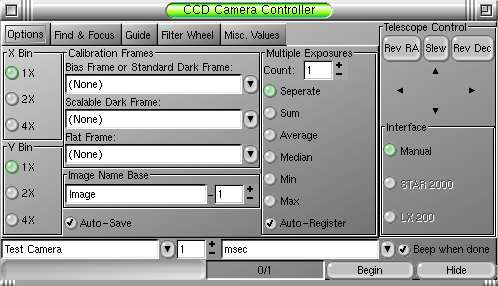
The basic exposure options are set in this panel. Binning, calibration, multiple frame combinations, and image name can be set here.
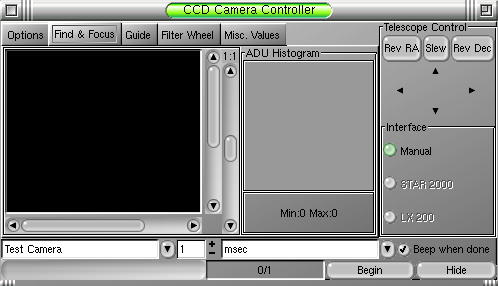
Focusing and location objects are always more difficult than they should be. This panel is meant to help in these tasks. The reticule window can be binned and enlarged to help reach critical focus quickly. The histogram with min/max give quantitative feedback. Because theCCD is windowed, only those pixels required for the display are downloaded to increase frame-rate.
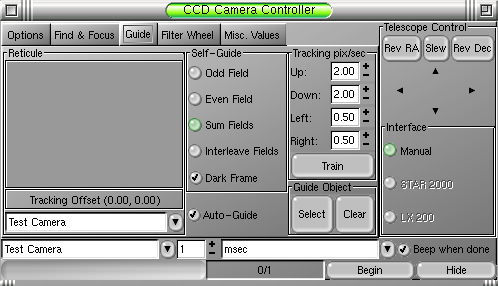
Guiding is a requirement for long exposure imaging. A seperate camera can be attached (such as a cheap web-cam) for guiding purposes. Alternatively, some models from Starlight Xpress can use a feature of their interline CCD and guide themselves. Half the CCD is used for imaging, the other for guiding. Exposure times need to be doubled to make up for the loss in sensitivity. If there is an interface to your telescope such as an LX200 serial interface or Starlight Xpress STAR 2000 guider interface, GCCD will automatically send tracking corrections to the telescope. If not, the telescope control arrows will still be activated so you can follow along and apply manual corrections.
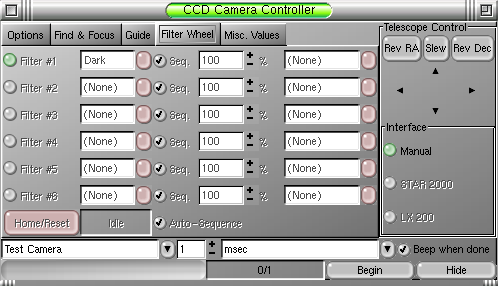
TrueTechnologies Custom Filter wheel is supported. Each filter can receive a name, exposure % multiplier, and an associated flat field. Individual filters can be selected for a sequence and then automatically applied to the exposure. Each exposed frame will get the filter name appended to the image name and the main image view will render the frame in the given color.
The Misc Values panel is just a list of variables that can be modified to affect some of the internal algorithms. Usually they can be left at their default values.
The Main Image View
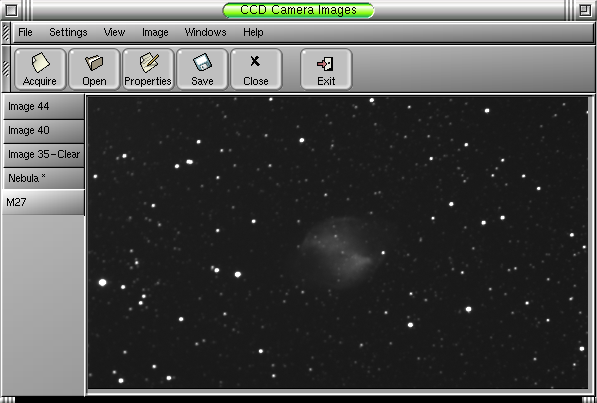
This shows off the MDI interface of the image view. The tabs positions are setable throught the Gnome Control Panel or through the View menu. Each image can get its own top level window in another mode.
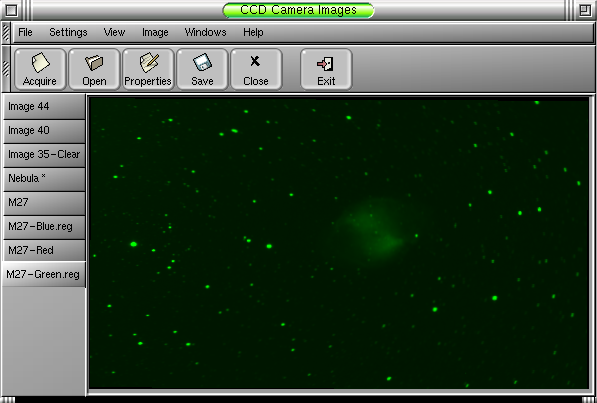
If an image has color information associated with it from a filter or if it is a one-shot color camera, it can be simulated in the main view. One-shot color cameras will use the color matrix to add color to the displayedimage.
The CCD Camera Control Panel
The CCD Control Panel is where you interact with your astronomical hardware. To reduce screen real-estate required by the panel, a tabbed interface to the main features of the panel is used. Features that are accessable at all times are always visible. The integration time, camera and telescope control are always available.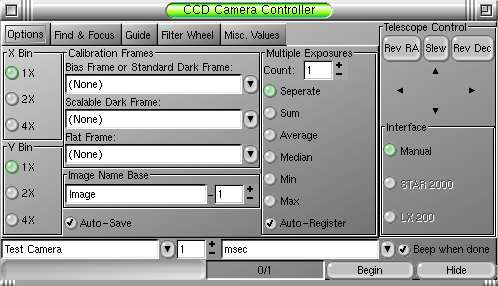
The basic exposure options are set in this panel. Binning, calibration, multiple frame combinations, and image name can be set here.
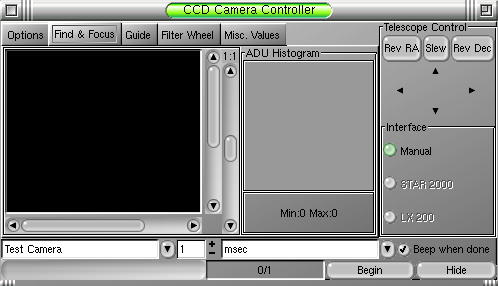
Focusing and location objects are always more difficult than they should be. This panel is meant to help in these tasks. The reticule window can be binned and enlarged to help reach critical focus quickly. The histogram with min/max give quantitative feedback. Because theCCD is windowed, only those pixels required for the display are downloaded to increase frame-rate.
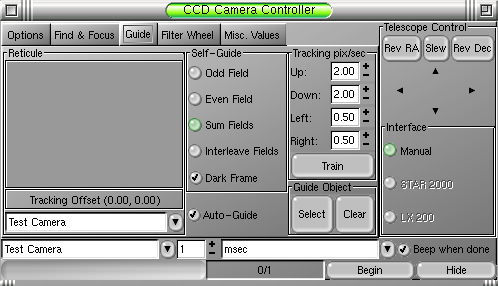
Guiding is a requirement for long exposure imaging. A seperate camera can be attached (such as a cheap web-cam) for guiding purposes. Alternatively, some models from Starlight Xpress can use a feature of their interline CCD and guide themselves. Half the CCD is used for imaging, the other for guiding. Exposure times need to be doubled to make up for the loss in sensitivity. If there is an interface to your telescope such as an LX200 serial interface or Starlight Xpress STAR 2000 guider interface, GCCD will automatically send tracking corrections to the telescope. If not, the telescope control arrows will still be activated so you can follow along and apply manual corrections.
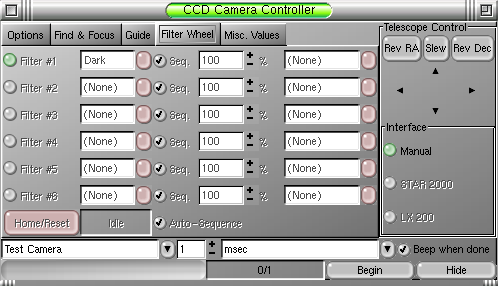
TrueTechnologies Custom Filter wheel is supported. Each filter can receive a name, exposure % multiplier, and an associated flat field. Individual filters can be selected for a sequence and then automatically applied to the exposure. Each exposed frame will get the filter name appended to the image name and the main image view will render the frame in the given color.
The Misc Values panel is just a list of variables that can be modified to affect some of the internal algorithms. Usually they can be left at their default values.